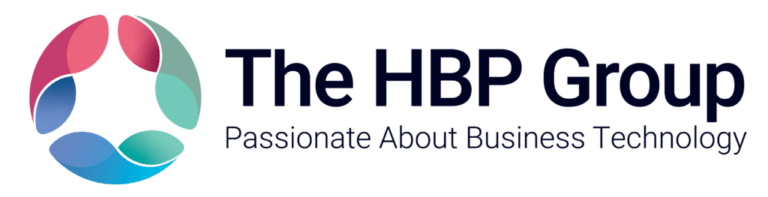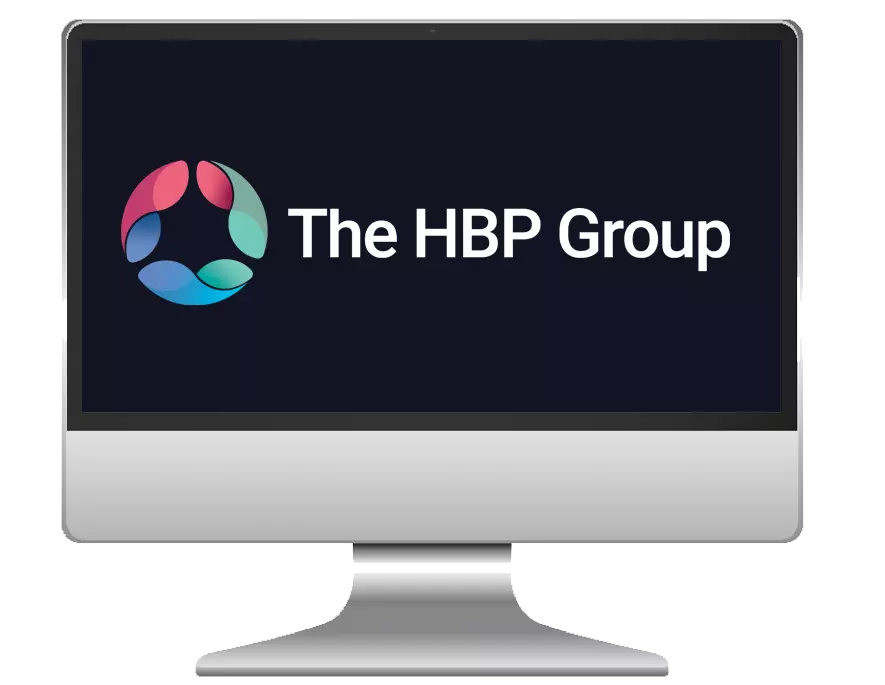What is the Coronavirus Job Retention Scheme?
This is a temporary scheme announced my the government to support all UK employers who’s daily operations have been severely affected by the Coronavirus (COVID-19) outbreak in the UK.
From the 1st March 2020, and for at least the next 3 months, the scheme is available and you can read more about it on Gov.uk: https://www.gov.uk/guidance/claim-for-wage-costs-through-the-coronavirus-job-retention-scheme
Note: The HMRC expect the online service/portal to be available by the end of April 2020 with more details about the process and claim procedure.
What information will employers need to make a claim?
You will need to discuss and formally agree any changes to contracts of employment with your staff, and you may need to seek legal advice on how to best do this, but in order to make a claim under the Coronavirus Job Retention Scheme in general, you’ll need the following:
- your ePAYE reference number
- the number of employees being furloughed
- the claim period (start and end date)
- amount claimed (per the minimum length of furloughing of 3 weeks)
- your bank account number and sort code
- your contact name
- your phone number
Note: You’ll need to calculate how much you’re claiming. HMRC retain the right to retrospectively audit you claim.
Processing In Pegasus Opera 3
The following suggestions are offered by Pegasus Software to process payments with 80% of furloughed staff wages, upto £2500 based on the interpretation of the legislation issued by HMRC. These suggestions do not cover pro-rata or top-up scenarios.
Things To Consider:
- Getting visibility of furloughed staff separately to make it easier to process and report on, so possibly setup a new Group(s) depending on how many staff you are dealing with.
- Setting up new Nominal Account Codes for furloughed payments, as this could help with auditing and separating our furloughed payments and deduction elements.
- Setting up a new Payment Profile for the same reasons.
- Setting up a new Pension Scheme(s) if the ER contribution is not 3%, which will help cater for the calculation of the ER’s pension contribution that can be claimed back.
- Reports to extract the values for calculation of your claim.
Payroll Group
It may be worth created a new Group for furloughed staff in you payroll to make it easier to process. You can copy original Group settings and calendars to make it easier to administer.
New Nominal Codes for Furloughed Payments & ER Pension
It may be worth creating a separate Nominal Ledger Account, again to aid processing and auditing. This presumes you have the Nominal Ledger on your activation and is linked with the Payroll Module.
You may wish to create a Nominal Ledger Code for the Furloughed Payment Profile and a separate one for the ER’s Pension Contribution.
Payment Profiles
You can use existing payment profiles and just update the relevant value to represent 80% to the pay value, however to separate the furloughed pay, you can create a new Payment Profile so you can process and report separately and independently on it.
Note: You as an employer have to manually calculate the 80% Pay Value. You can get more information from Gov.uk
Pension Contributions
There are various ways to calculate Pension Contributions dependent on how you’re currently set up.
Note: Pegasus only provides examples. Please process in line with the legislation issues by HMRC and The Pension Regulator that’s most applicable to your business.
Stated by HMRC, you cannot claim any Automatic Enrolment Contributions above the minimum mandatory employer contribution of 3% on income (above the lower limit of qualifying earnings which is £512 per month until 5th April 2020 and £520 per month from 6th April 2020 onwards as long as it’s below £2500). The HMRC presents a number of unclear points including what happens to pension schemes that are a percentage of full salary and are not based on qualifying earnings above the lower limits.
If you need more clarification on this, please contact HMRC and TPR.
Creating A New Pension Scheme Record for Furloughed Pension Calculations
Note: This suggestion is assuming that Advanced Pension Processing is in use and you have setup a separate Furloughed Payment Profile.
You can create a new Scheme to help calculate the appropriate value and keep a history of the records whilst not affecting the existing setup.
Note: If you already calculate pension contributions between Automatic Enrolment (AE) LEL and UEL, and no EEs are paid more than £2500 per month, there’s no need to perform this step as no additional scheme will be needed. Where furlough pay is being paid non-monthly, the LEL and UEL will need to be adjusted to suit the pay frequency you’re working with.
When you create the new Pensions Scheme, remember to enter and select the options as required from the existing pension scheme. You must then enter the following specifically for the “contribution”, “limits” and “pensionable” setting:
- Enter 3% for the ERs contribution and 0% for the EEs contribution.
- Enter a custom set of levels using the Automatic Enrolment lower threshold value as the custom LEL (£512 per month until 5th April and will need changing to £520 per month from 6th April 2020 onwards) and 2,500 as the custom UEL (the current limit of the Coronavirus Job Retention Scheme).
Note: Where furlough pay is being paid non-monthly, the LEL and UEL will need to be adjusted to suit the pay frequency applicable.
- Ensure the Apply ERs & EEs % to pensionable payments is switched off and add the Furloughed Payment Profile when saving the record.
Note: If you are using existing payment profiles, please add all appropriate profiles as necessary. You must ensure the correct payment values which are to be included for the contribution calculation are included.
If you have employees on different payment frequencies you could create a pensions scheme for each type and set the “levels” as required.
Note: This Scheme is only temporary. No EE or ER contribution deductions will be taken or sent to a Pension Provider from the Scheme. It is purely for assistance in calculating the ER contributions that you are entitled to claim back from HMRC. The ER contribution still applies with the existing pensions scheme in Opera. i.e. in order to make deductions and to pay the EE and ER contributions to the pensions provider.
Deduction Profile
After creating the Pensions Scheme, you have to create a corresponding Deduction Profile: create a new ERs (X type) deduction code and link it to the new Pension Scheme.
Note: This deduction is purely for obtaining the claim amount. Contributions for this Scheme are not to be sent to the Pension Provider. A “P” type EE Pensions Deduction Code is not required.
Link Pension To Employee
Once created, you can now link the new Pension Scheme to the Employee(s).
Note: You may be able to use the Global Changes – Auto Enrolment Updates routine to apply the Pension Scheme where applicable.
Manual Pension Calculation
Note: The following assumes Advanced Pension Processing is NOT in use and a separate Furloughed Payment Profile is being used.
Consider the following in manually calculating the Pensions Contribution:
- Must consider where the LEL and UEL is set for the contribution
- Must consider whether an AE Scheme is in use
- Must consider whether a mix of schemes are in use
- Must consider whether all appropriate payment profiles are set to pensionable
- Must consider existing contribution settings
If you have maintained an AE approach and set all EEs to 3% then the only other element to consider is the LEL and UEL for Pension setting at Employee of Set Options Level. When you’ve set that, no other settings will be required and the correct values will be calculated as appropriate with the history maintained.
If you need more info about any of the considerations please refer to HMRC and TPR for help.
Reporting
You can claim back 80% of your employees’ wages, even for National Minimum Wage employees, up to a maximum of £2500, minimum Automatic Enrolment Employer Pension Contributions and the Employer National Insurance on the subsidised wage.
The following reports may help in providing the necessary data for calculating the value you can claim back:
- This-period (TP) Summary (or To-date Summary)
The TP summary report produces an audit trail for every employee for the current pay period. It will be useful to list the ERs NI calculated out on the subsidised wage as well as potentially the subsidised wage (i.e. if the subsidised wage is the only payment made to the EE).
- Advanced Payment & Deduction List
The Advanced Payment & Deduction List report produces an analysis of multiple payments and deductions for a range of employees over one or more pay periods. This will be useful to single out the Furlough payment profile and potentially the relevant pension deduction.
- Pension Scheme Contribution Report
Use this report to produce either a summary or detailed listing of the employee and employer contributions that are due to be paid to the pension provider up to the selected date. This will potentially be useful to report on the minimum automatic enrolment employer pension contributions.
Note: You can export these reports to Excel for further processing in required.